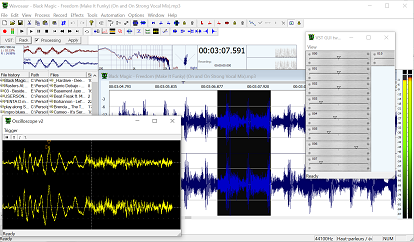8.1. Using VST effects
Click on the VST rack button under the transport bar brings up the VST rack window.
Check the processing box to hear in real time the audio processed by the VST effects.
Click on the apply button to apply the effect to your file.

The VST rack window should look like this:
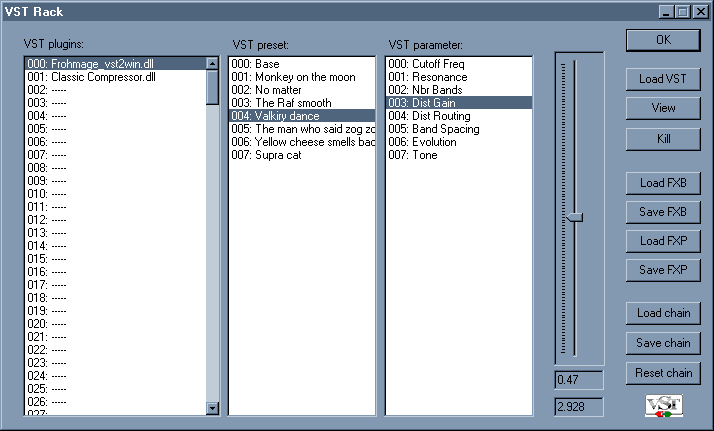
Load VST:
lets you choose the VST effect you want to use
View:
shows up the GUI of the VST effect. Double click on the VST name opens the VST GUI too.
Kill:
unload the VST effect.
Note : after applying an effect don't forget to uncheck the "processing" box unless you want to hear your file (re) processed again.