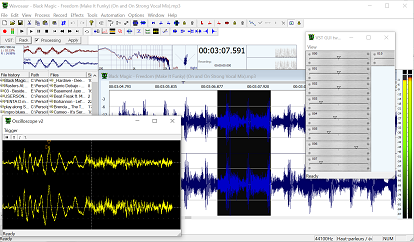How to use VST plugin effects with Wavosaur
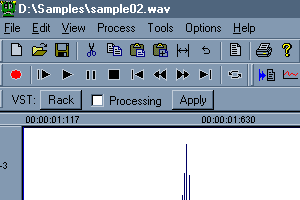 |
1. Open the VST Rack by clicking on the" Rack" Button located under the transport bar. |
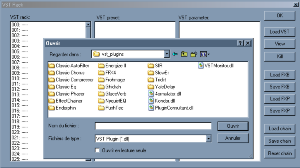 |
2. Select "Load VST" and choose your plugin DLL in the dialog box. |
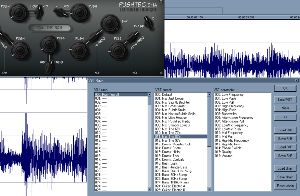 |
3. Click on "View" to open the VST effect GUI. |
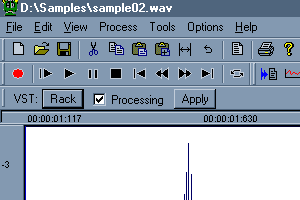 |
4. Check "Processing" : now the played audio is processed
in real time by the VST. |
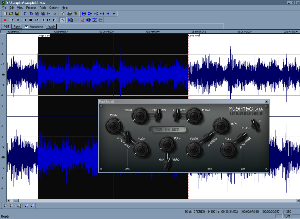 |
5. Click "Apply" if you want to apply the process to
your audio file. |
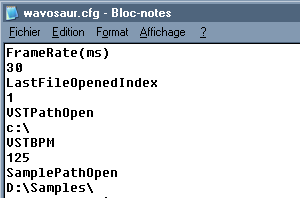 |
6. You can edit the wavosaur.cfg file to define a preferred path
for the VST plugins. |